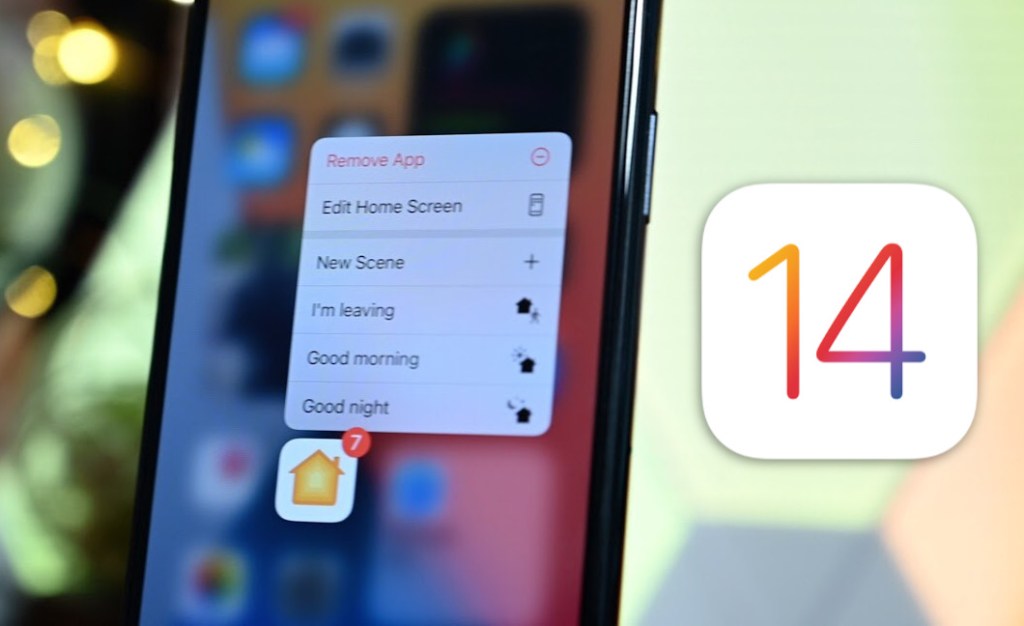Learn How to bring back a removed app in iOS 14. iOS 14 is the latest iOS software and is one with a lot of new features that the users were looking for. The majority of the features are easily usable but a few of them may produce trouble for a user if he/ she doesn’t know about how to use it.
The remove feature is one of these features. Now you can remove apps from your iOS device’s home screen. You are probably here because you had removed an app from the home screen of your iPhone and now you don’t know where to find the app or how to get it back.
Don’t worry in this article, I will tell you how you can get a removed app from the home screen back on the home screen of your iPhone.
You can still use that app which is removed from your iPhone without bringing it back to the home screen. I will tell you both ways, how to bring the removed app back to the home screen of the iPhone and Where to find it or how to use it without bringing it back to the home screen.
So, let’s first start with the steps on how to use the removed app and where to find it.
Where to find the removed app in iOS 14
The following are the steps that you can follow to find the app you had removed from the home screen of your iPhone. In one line I can say that you can find the removed app in the “App Library” of your iPhone.
1. Go to the App Library of your iPhone, to do so you need to swipe to the right on the home screen pages.


2. There you will find all the apps downloaded on your iPhone (App Library), you can either find the removed app manually or just can search it in the search bar available at top of the screen.
3. After finding the app you can tap on it and it will be opened.


4. This way you can use the removed app whenever you want.
Related:- Download iOS 14 Developer Beta Profile (Free)
So, these were the steps about how to use a removed app from the home screen of your iPhone running on iOS 14.
If you still want to bring the removed app back to the home screen then don’t worry I will tell you that as well.
Let’s head over to the steps of bringing the removed app from the home screen, back to it.
How to bring a removed app back to the Home screen (iOS 14)
Below are the steps which you need to follow if you want to bring a removed app back to the home screen of your iPhone, half of them are similar to the above ones.
1. Swipe from left to right on the home screen pages until you reach the App Library where all the apps are shown in different categories.


2. Search for the removed app you want to bring back to the home screen in the search bar available at top of the screen.
3. When you found that app in the search results, tap and hold it.


4. While holding it drag it towards the left side of the home screen.


5. Now the removed app is back to the home screen of your iPhone.
Related:- How to Hide Notifications on the Lock Screen iPhone (iOS 14)
That’s all that you need to do to bring a removed app back to the home screen of your iPhone running on iOS 14.
I hope this article helped you, and if you had still any difficulties in bringing a removed app back to the home screen on an iOS 14 device then you can comment on your doubt in the comment box below.
You can share this article on social media so that your friends having the same problem can get help.
Keep using our website to find new How-to guides like this one.
Our other related articles: